configure matomo for your website
prerequisite
these step are required if you already have a Motomo instance up and running and just want to add another website -
TODO - describe howto bootstrap Matomo from scratch
login into existing matomo instance
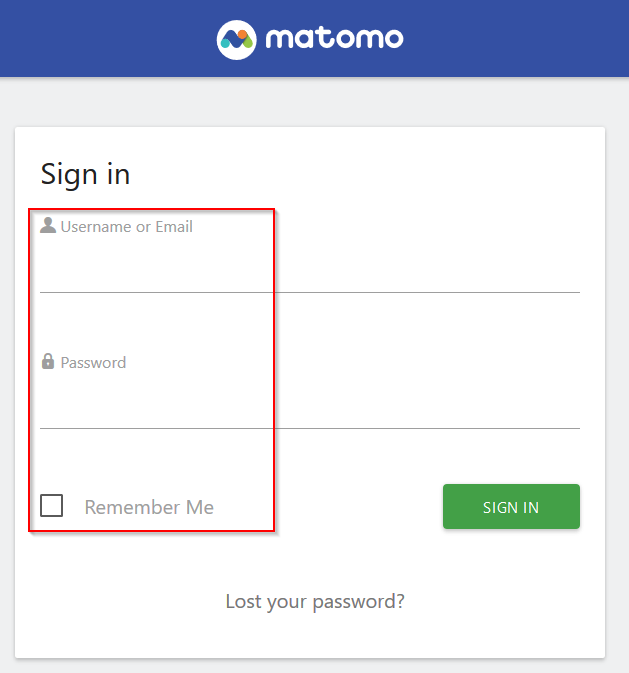
…
go to settings
go to settings
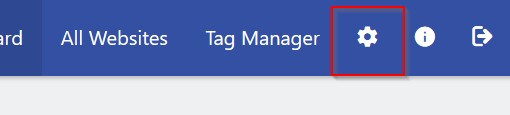
…
add a new measurable (website)
in the left-hand menu select “websites” then “manage”
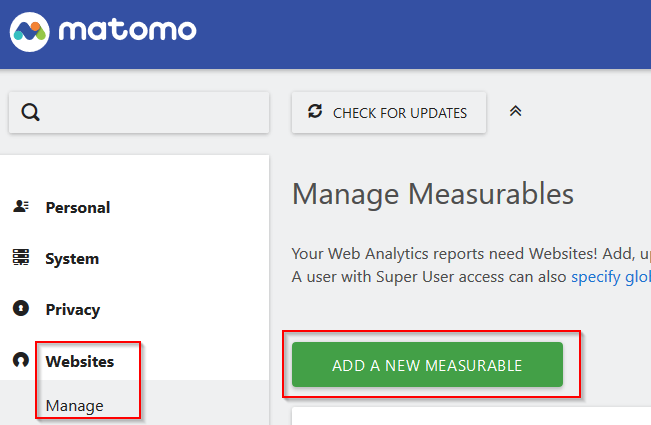
click on “a new measurable”
website
select website
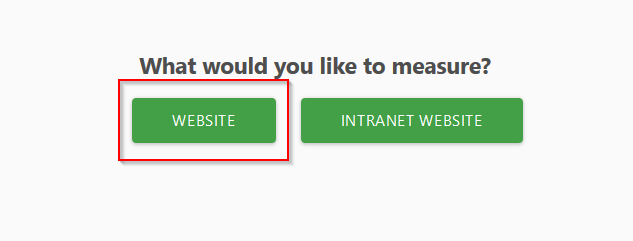
…
config details
Name = kabeq.com and URLs: https://kabeq.com
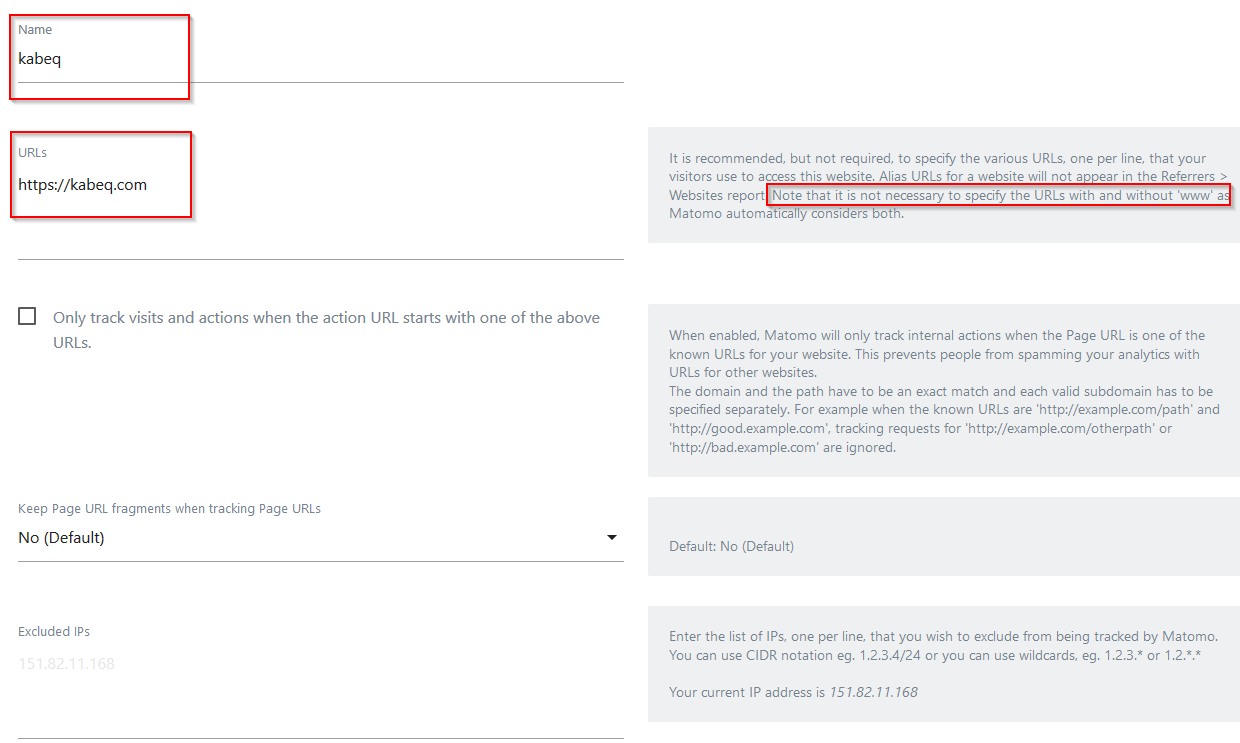
rest remains on default setting, note - again - names with and without “www.” are treated as the same
config continued
…
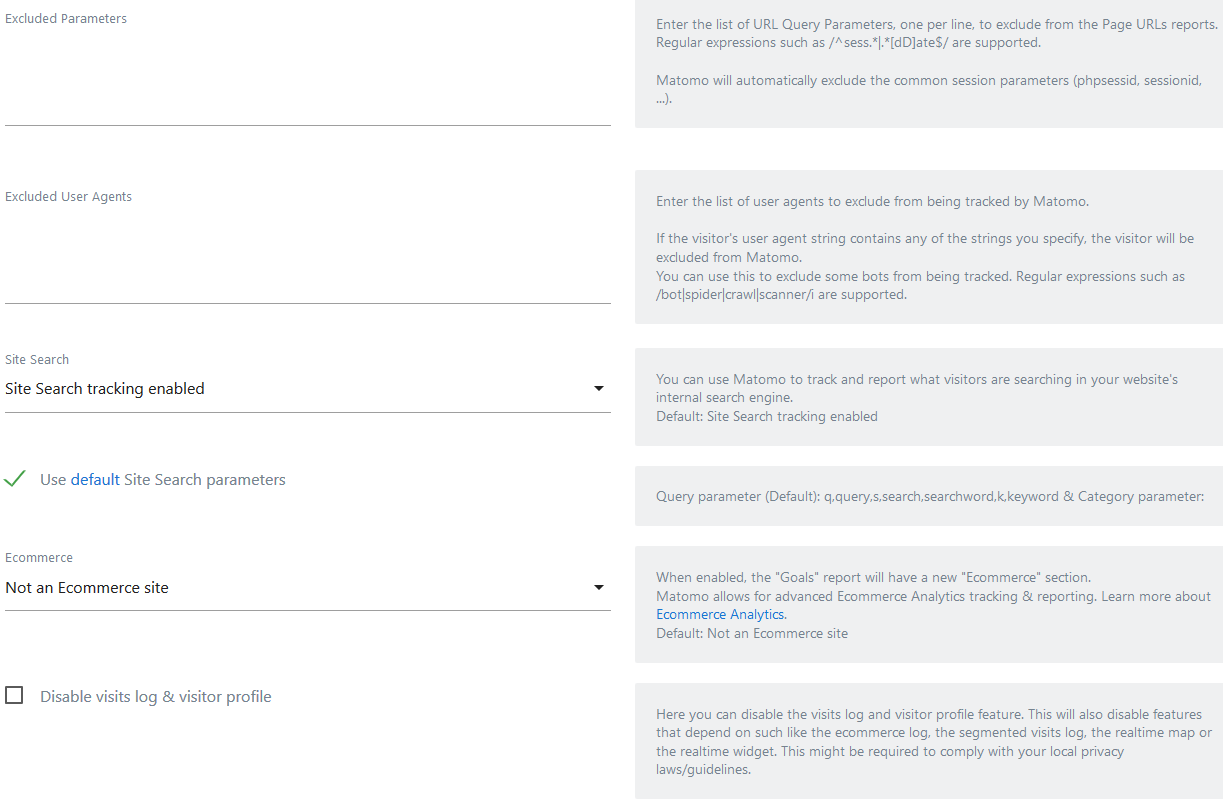
…
review
review all settings
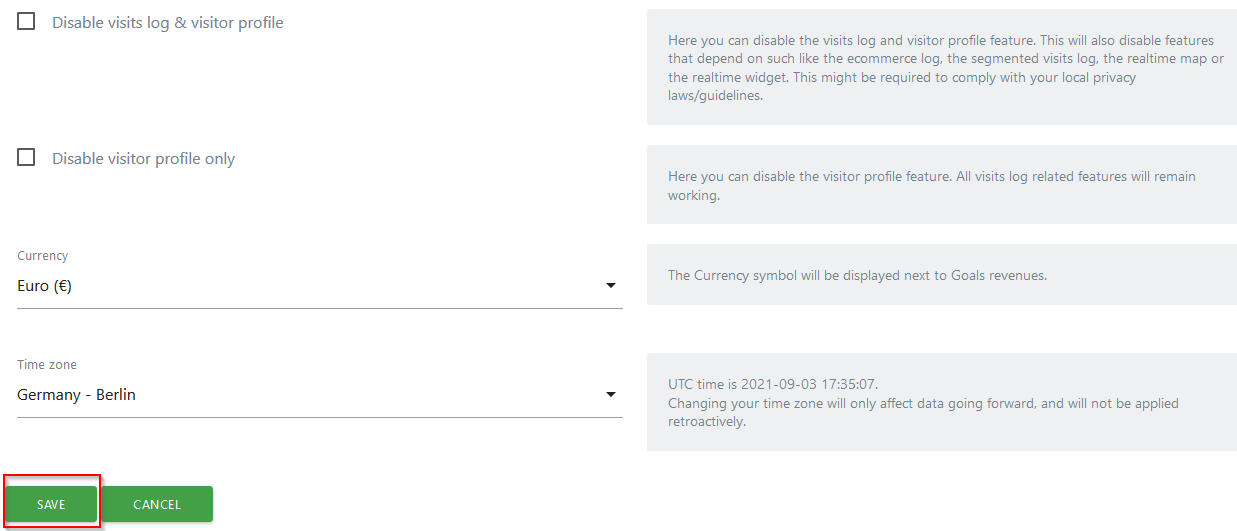
and click “save” to create a new measurable
confirmation
see “website created”
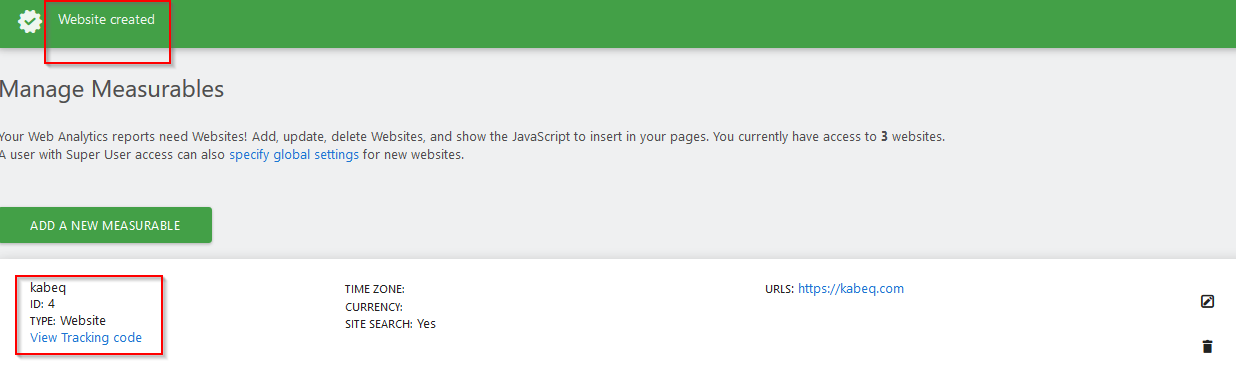
note: Value for ID depend in how many other websites are already setup in this matomo system
dashboard
select “kabeq”
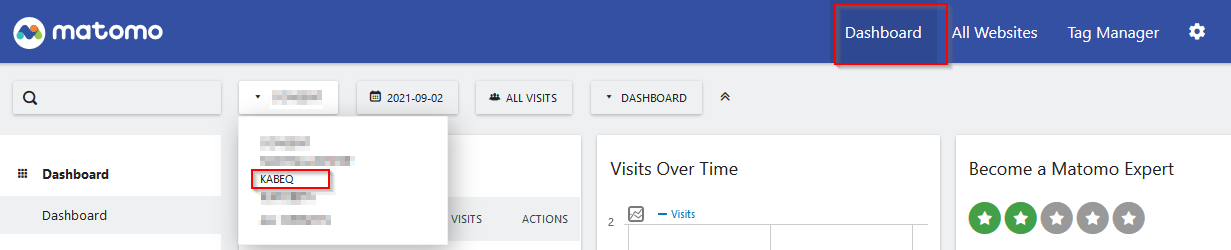
to limit focus on a partipular website
next step
there is currently no data available hence matomo is leading to instructions how to integrate the necassary code on your website
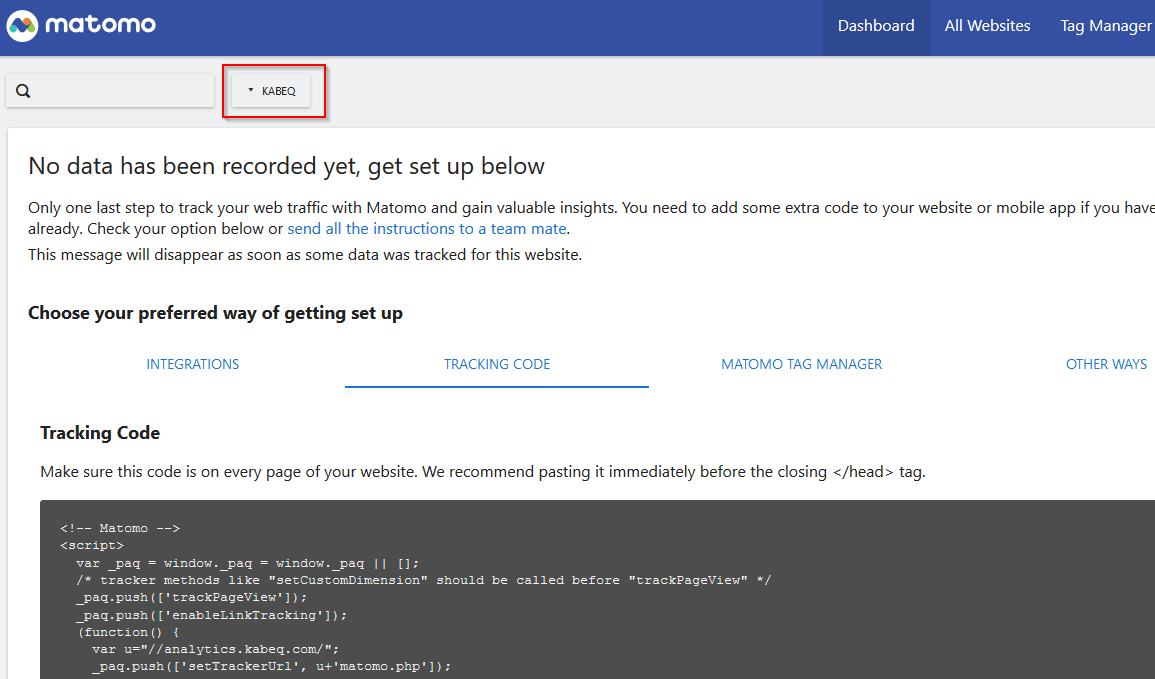
however, we don’t want to follow these instructions - to comply with GDPR the code cannot be active on any pageview - we need to get visitor’s opt-in first
use tag manager
on way to integrate the analytics tracking code on the website is to use the tag manager to implement a basic logic to activate and de-activate the tracking code instantly on selections made by the visitor
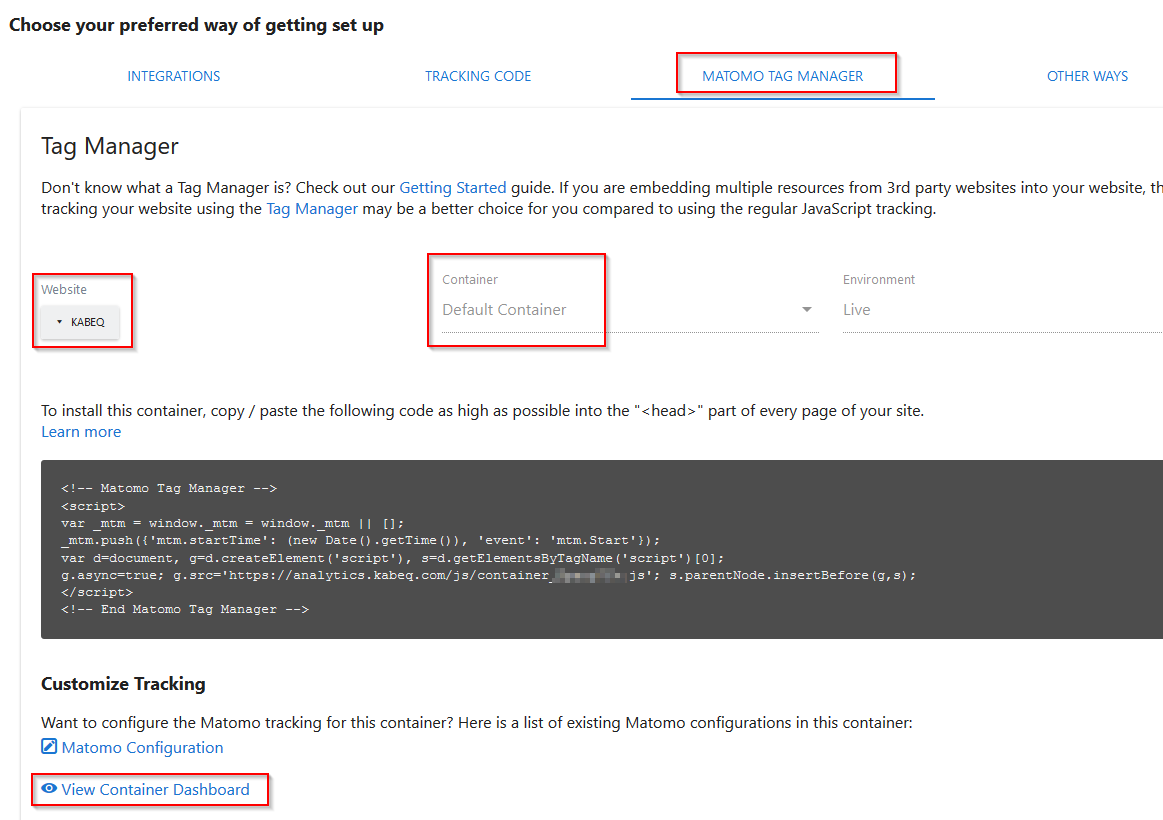
next steps to integrate the analytics tracking code will be shown in a seperate blog post